In this post, I describe how to fix an issue whereby an SD card does not automatically appear in Finder on a Mac after you insert it.
Cause
If you have a Mac with Apple Silicon, you have to approve new SD cards that you connect to it. The following prompt should appear however it was flashing up and disappearing before I could press Allow.
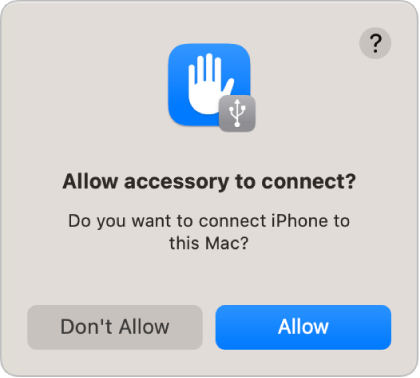
Resolution
To resolve the issue:
– Open System Settings
– Click Privacy & Security in the left hand sidebar
– In the right hand pane, scroll down to Allow accessories to connect and change the drop down to Automatically When Unlocked

The SD card should now appear in Finder when it is inserted
